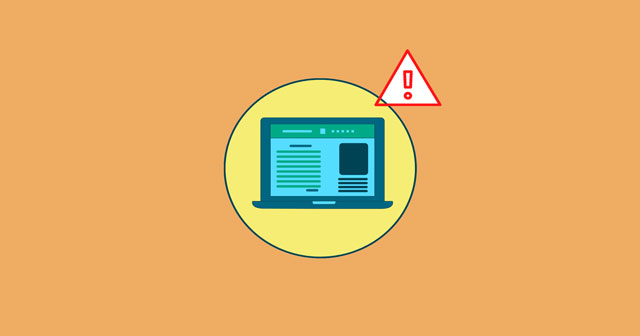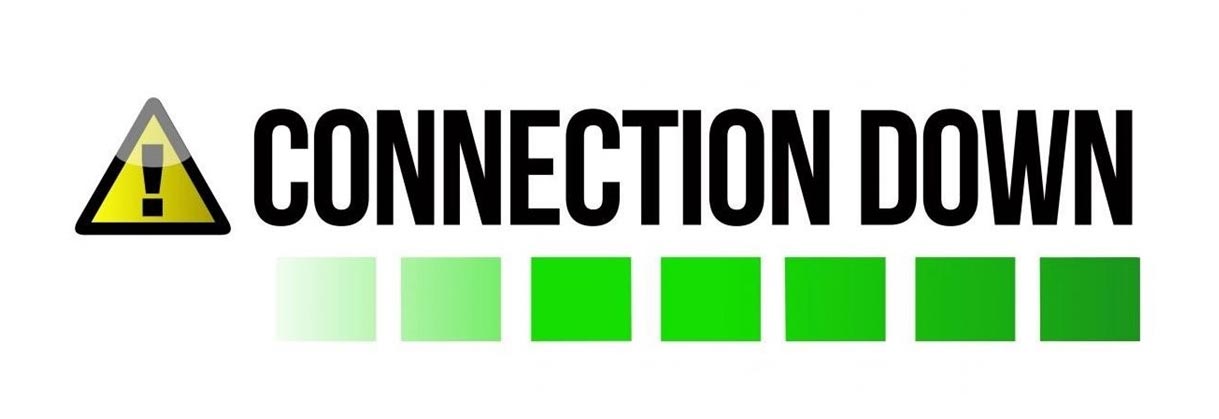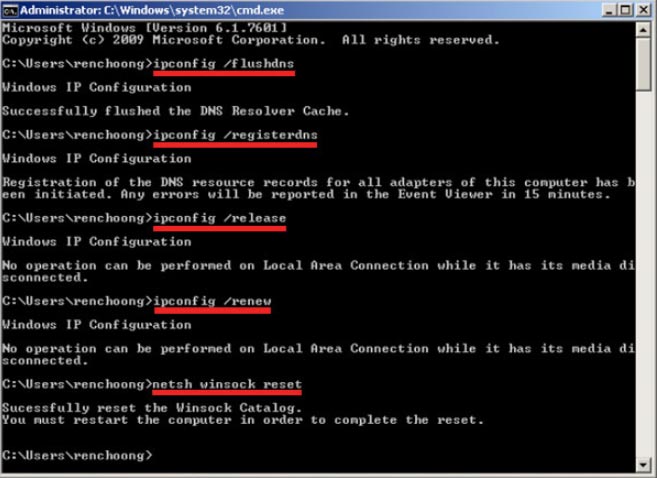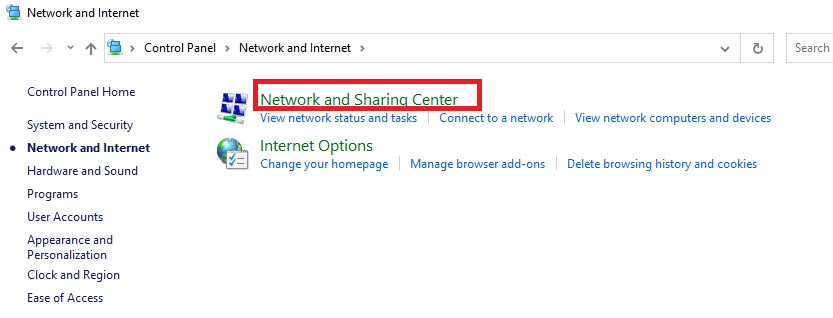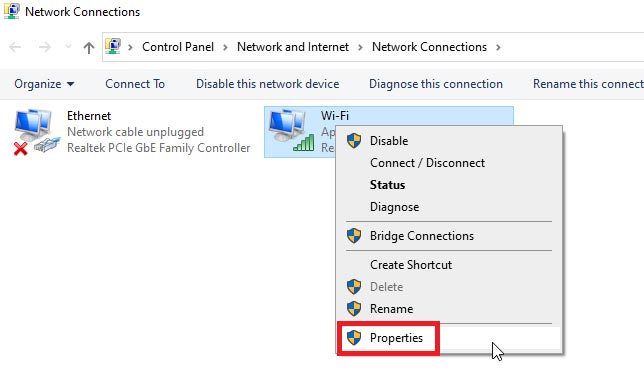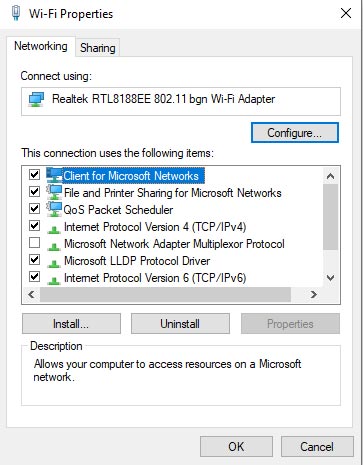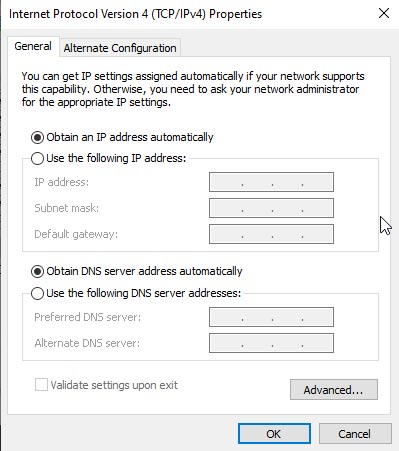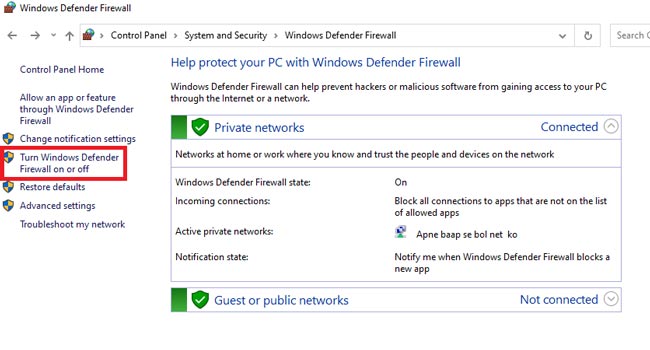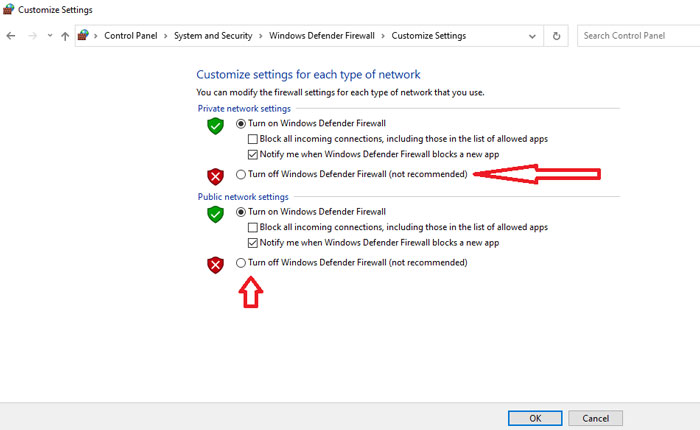However, that is not Google’s fault, as it also depends upon the website’s hosting provider that you try to reach. In addition, there will be a chance that the error will occur from your end. Well, if that’s the case, then you need to fix this issue manually. Don’t worry! We are here to help you do this. So, you need to follow the guide and perform the steps that we have described below. Also Read- FIX: Aw, Snap! Something Went Wrong Error on Google Chrome
Best Methods to Fix Some Websites Not Loading or Opening in Any Browser
There could be different reasons; therefore, the solutions are also different depending on the occurrence’s reason. But, don’t worry! As we have some solution for you that will work in any case. So, make sure to follow them carefully and let us know which method worked for you.
Best Methods to Fix Some Websites Not Loading or Opening in Any BrowserMethod 1: Check Your Connection Method 2: Flush DNS CacheMethod 3: Change Your DNSMethod 4: Firewall IssuesMethod 5: You Are Browsing a Cached Version of PageMethod 6: Content Issues
Method 1: Check Your Connection
This is the first step you require to take as it may be possible that your internet is not working correctly or fluctuating, then this kind of issue occurs typically. So, you can check your WiFi speed using Ookla, and if you find that it is not giving you proper speed. Then, we suggest you power cycle it once and try again. Once your internet starts working correctly, you will be able to reach out to that website easily.
Method 2: Flush DNS Cache
You may also try this as many users reported that this helped them fix if any website is not opening. So, here are the essential guidelines that you need to follow:
Method 3: Change Your DNS
To do this, you must follow a couple of steps as this is a lengthy process. Here are the steps:
For IPv4: 8.8.8.8 and/or 8.8.4.4. For IPv6: 2001:4860:4860::8888 and/or 2001:4860:4860::8844
Method 4: Firewall Issues
Check if your browser is conflicting with your Windows Firewall. However, most of the time, when you have enabled the online virus and threat protection and try to access a website that is inappropriate or contains a harmful file that may cause severe damage to your PC. So, you can try disabling it and check again if you can access that website. If so, then we recommend you turn off your Windows Firewall temporarily. Here are the steps that you need to follow:
Method 5: You Are Browsing a Cached Version of Page
Another reason is to which your website is not loading on your system. It generally happens when you are trying to reach out to a website, as Google only has a cached version of that website. However, that’s why sometimes, due to technical glitches, your system cannot fetch that website. So, in that case, you can try again later until the owner of that website flushes the cache of its website.
Method 6: Content Issues
You are trying to access inappropriate content. Also, there is a possibility that Google banned that website due to copied, sexual, racism, hate, etc., issues. So, it is better not to try accessing that website as Google may also block your IP so that you cannot access that website. So, these were some fixes that you can fix if some random website is not loading on your browser. We hope you find this guide helped you. So, if you want to read more such kind of content, visit our website regularly. Also, comment down if you have any suggestions for us.