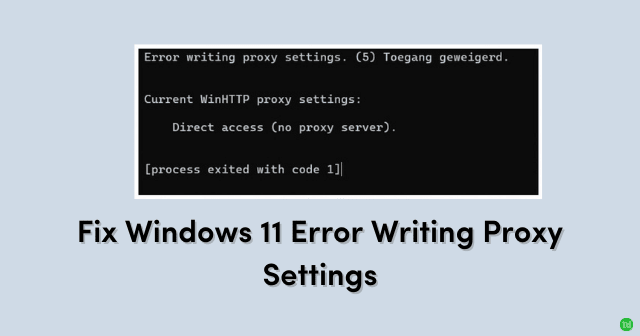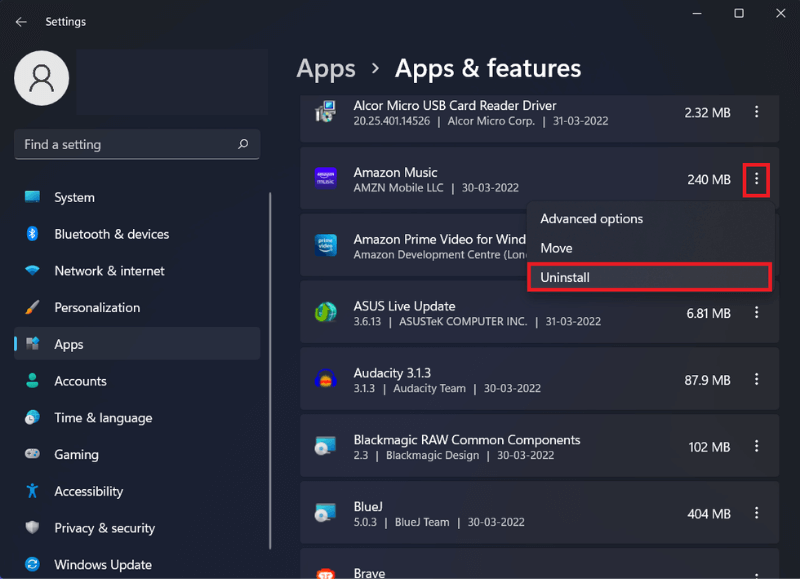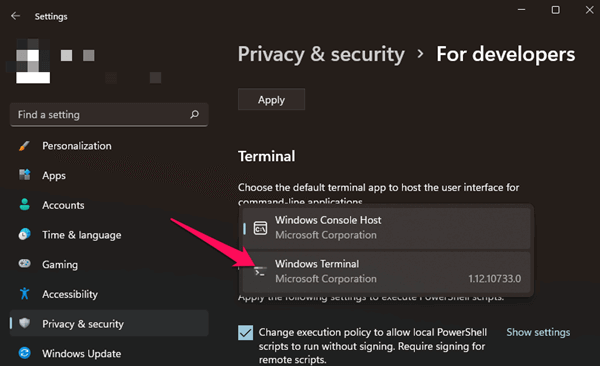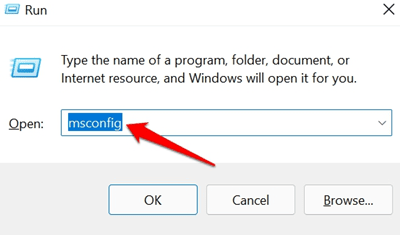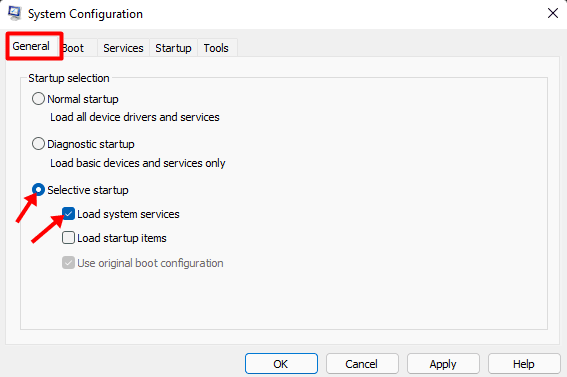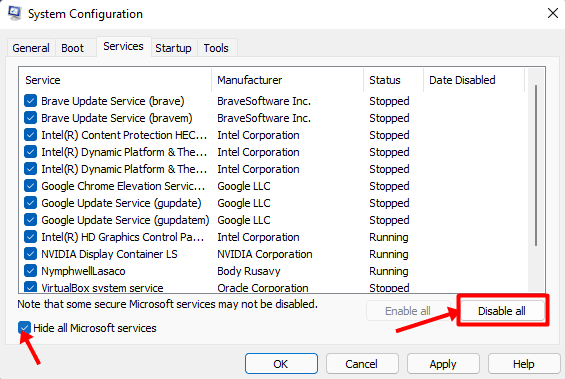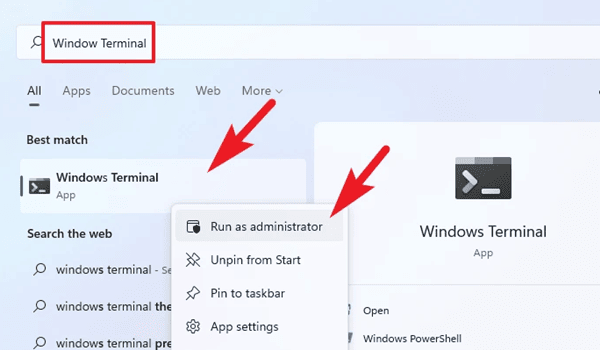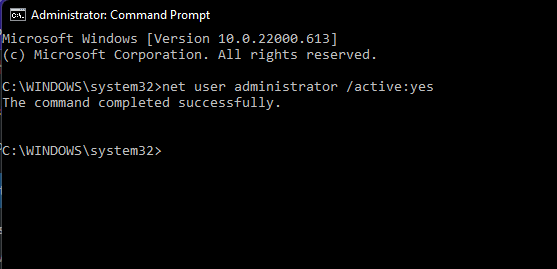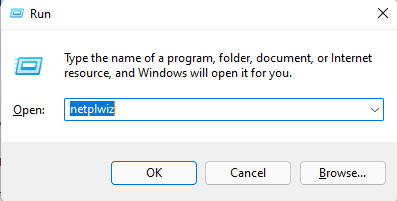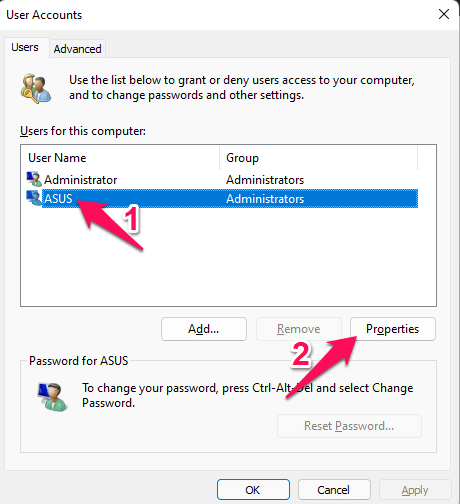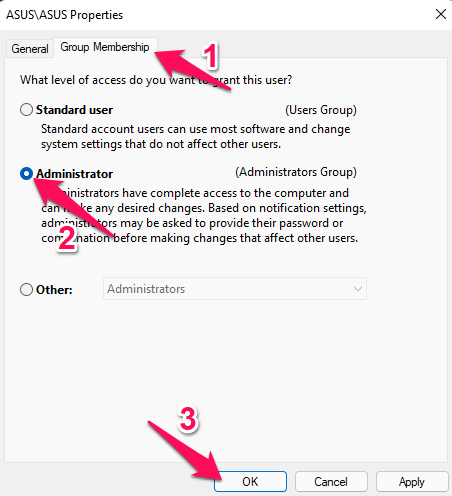This issue occurs when the system fails in getting permissions while trying to write the proxy settings. Usually, an error message saying “Error Writing Proxy Settings. Access is denied” appears. Many users have reported that this error occurs when they start their device. It is essential to fix it as it could affect the User experience. Below we have compiled a list of some troubleshooting methods that may help you fix it. Also Read- Fix Error Code 0x80070490 in Windows 11
Fix ‘Error Writing Proxy Settings’ on Windows 11
This error usually occurs after a recent update. But other issues may be responsible for this. Below are some workarounds that may help you fix it:
Fix ‘Error Writing Proxy Settings’ on Windows 11Fix 1: Manually Release and Renew your IPFix 2: Uninstall Recently Installed Apps and ProgramsFix 3: Change Default Terminal AppFix 4: Clean Boot Your DeviceFix 5: Launch Terminal as AdminFix 6: Enable Built-in AdminFix 7: Switch Account using Admin ProfileWrapping Up
Fix 1: Manually Release and Renew your IP
Here is how you can do it:
Fix 2: Uninstall Recently Installed Apps and Programs
If you started facing this error after installing an app or program, uninstall it. Certain apps and programs can sometimes make Windows 11 misbehave. Here is how you can uninstall a program:
Fix 3: Change Default Terminal App
Windows Console Host is the default terminal host in Windows 11. Try changing the default terminal host and check if the issue is fixed. Here is how you can do it:
Fix 4: Clean Boot Your Device
A third-party program installed on your device can sometimes be responsible for ‘Error Writing Proxy Settings’ on Windows 11. Here is how you can do it. Clean booting your PC will restrict all third-party applications.
Fix 5: Launch Terminal as Admin
If this error pops up while executing a command on the terminal, check if the terminal has admin permissions. Running the Terminal as an admin makes sure any errors don’t occur due to a lack of permissions.
Fix 6: Enable Built-in Admin
Enabling the built-in admin can sometimes help fix this error message on Windows 11. Follow these steps to do so:
Fix 7: Switch Account using Admin Profile
This error message can sometimes occur due to access privileges. To resolve it switch the user account using the admin profile. Here is how you can do it:
Wrapping Up
In this post, we discussed the troubleshooting method to fix the error message ‘Error Writing Proxy Settings’ on Windows 11. Follow the troubleshooting method mentioned above to fix this issue. If you still have any issues, feel free to drop a comment below.