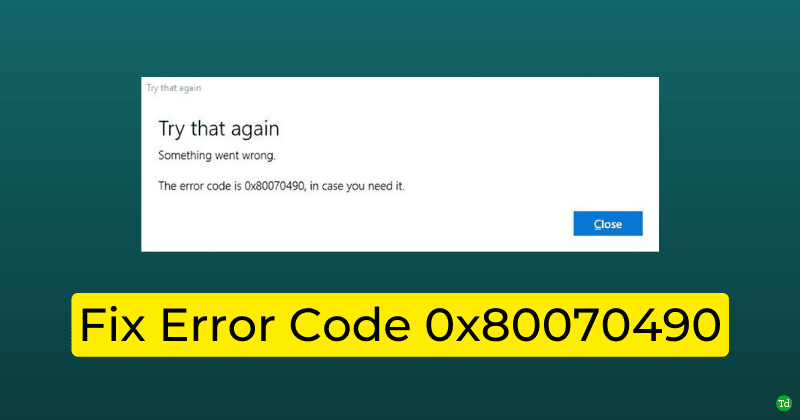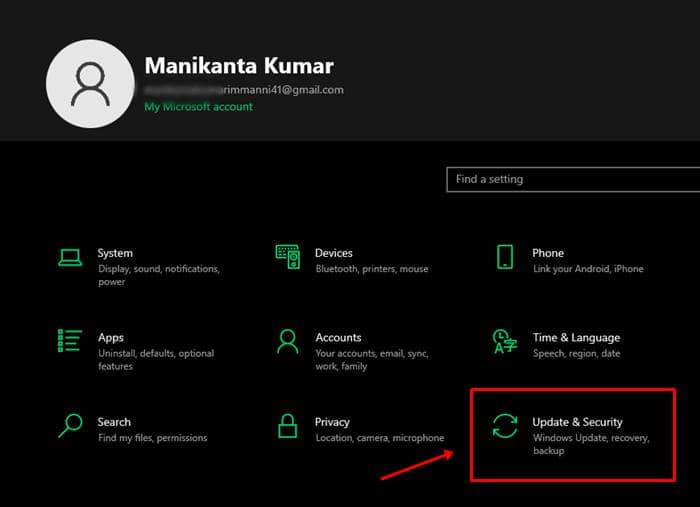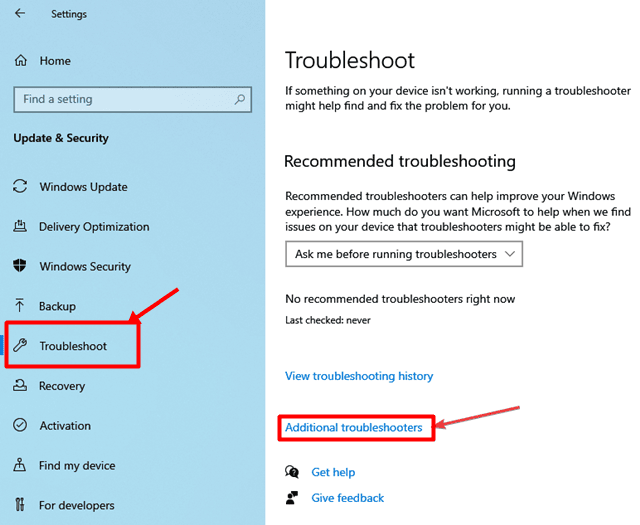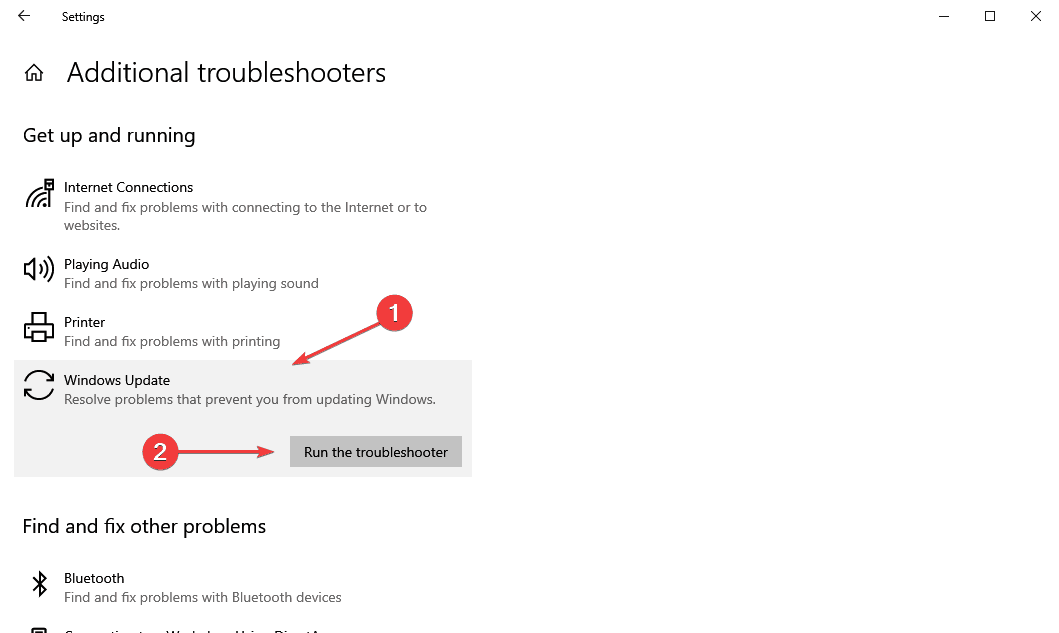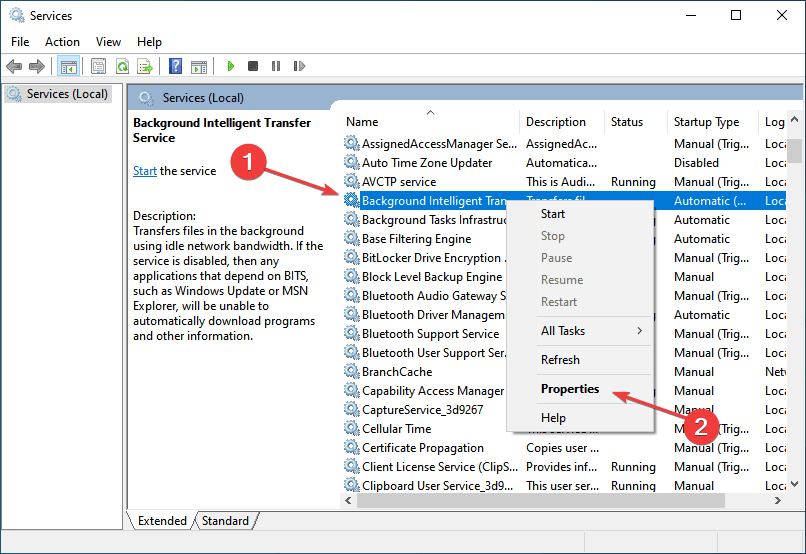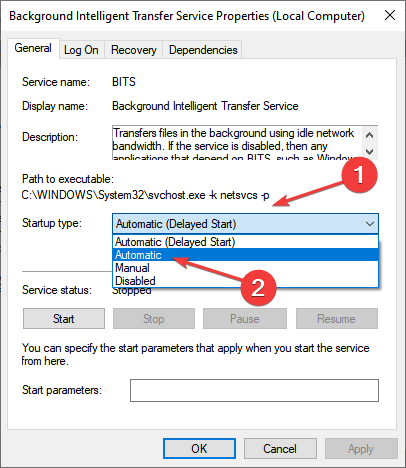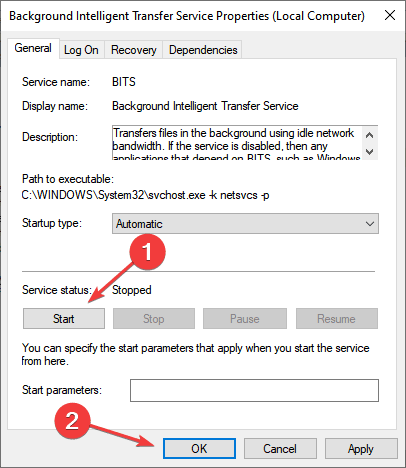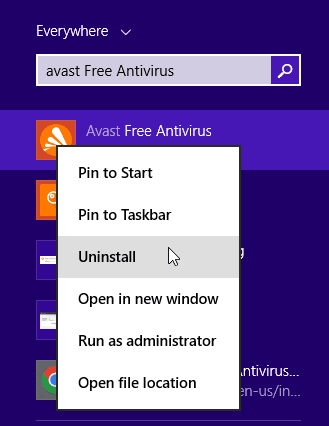There are some common reasons you may face this error: corrupted system files, third-party antivirus interfering with your system, etc. There is nothing to worry about if you are facing this issue as in this article, we will list some troubleshooting steps to fix error code 0x80070490 while installing Windows 11. Also Read- Fix Windows 11 Error System Thread Not Handled
Fix Error Code 0x80070490 in Windows 11 Update
We have mentioned some of the troubleshooting steps to fix the error code 0x80070490 while installing Windows 11 given below-
Fix Error Code 0x80070490 in Windows 11 Update1. Run Windows Update Troubleshooter2. Ensure Essential Services Are Running3. Uninstall Third-Party Antivirus4. Run SFC And DISM Scan5. Manually Install Windows 11Final Words
1. Run Windows Update Troubleshooter
The first thing you should try doing is running the Windows Update troubleshooter. To do so, follow the steps given below-
2. Ensure Essential Services Are Running
The next thing to do is ensure that all the essential services are running. You can do so by following the steps given below-
3. Uninstall Third-Party Antivirus
You may also face this issue because of third-party antivirus interfering with the proper functioning of the PC. You should try uninstalling the third-party antivirus and then check if you still face the issue or not. You can follow the steps given below to uninstall third-party antivirus from your PC-
4. Run SFC And DISM Scan
Another troubleshooting step is running the SFC (System File Checker) and DISM (Deployment Image Servicing and Management) scan. SFC and DISM scans fix any issue on your PC because of corrupted system files. To run the SFC scan on your PC, follow the steps given below- This should most probably fix the issue you have been facing and now you should be able to upgrade to Windows 11 easily. However, if you still encounter the error, you should try running the DISM scan. Given below are the steps to run the DISM scan-
5. Manually Install Windows 11
If you are still unable to install Windows 11 and face the error code 0x80070490 while installing Windows 11, you should try manually installing Windows 11. You can use the Windows 11 installation assistant to install Windows 11 on your PC.
Final Words
If you face error code 0x80070490 while installing Windows 11, we have covered you with the fixes. Following the troubleshooting steps in this article, you will be able to fix the issue you have been facing.