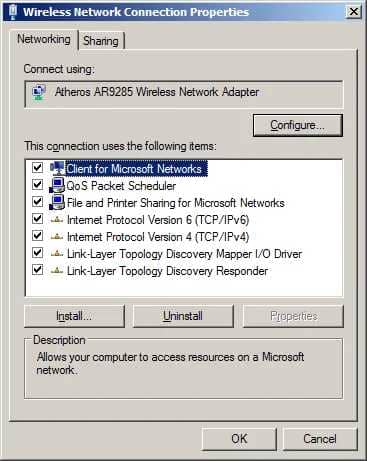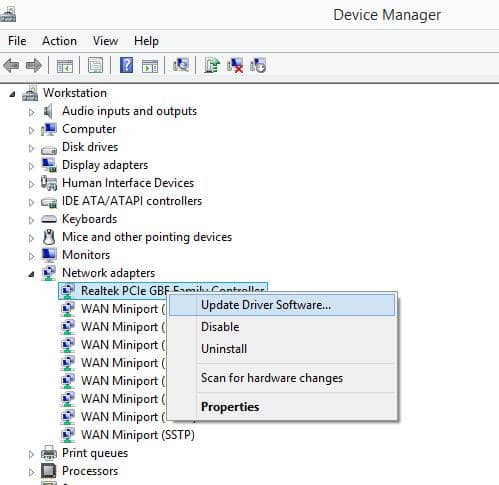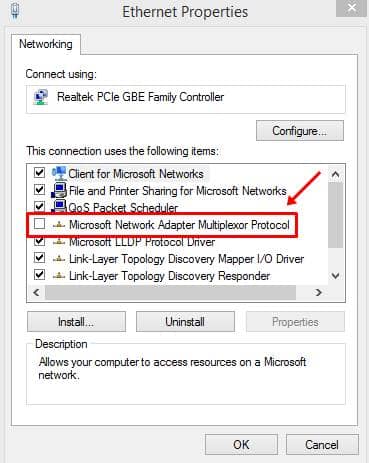‘No internet secured’ error mostly occurs in Windows 10 compared to other versions. This error might occur even if you are connected to the Internet via a router. There are different reasons for this error, like changes in IP configuration settings or your system might need to update or install any new software. Even if you have updated the Windows, you might face this problem. However, you don’t need to worry as you can easily fix this by following methods.
Best Ways to Fix “No Internet Secured” Error
There are different ways to fix the “No Internet Secured” error on Windows 10. Below we have shared a few methods which might help you solve this issue.
Best Ways to Fix “No Internet Secured” Error1. Refresh the IP Configuration2. Change the Properties of your PC Connection3. Update Your Network Device Driver4. Disable Wifi Sharing Software5. Reset Winsock
1. Refresh the IP Configuration
There are a few of the commands available that might help you to solve the error.
2. Change the Properties of your PC Connection
You can change the properties of your PC’s Wifi connection by following the given steps:
3. Update Your Network Device Driver
If you get a “No Internet Secured” error, your Network Device Driver might be the problem. So, try to update it to fix the issue.
4. Disable Wifi Sharing Software
In Windows 10, the router driver can have an issue with the wireless driver, so to fix this problem, follow the steps given below:
5. Reset Winsock
There might be chances of having problems with the Windows Sockets API. If so, you can reset Winsock and solve the “No Internet Secured” error in Windows 10. Here, we have tried our best to explain to you to fix the “No Internet Secured” error. Hopefully, these given solutions will fix your problem.