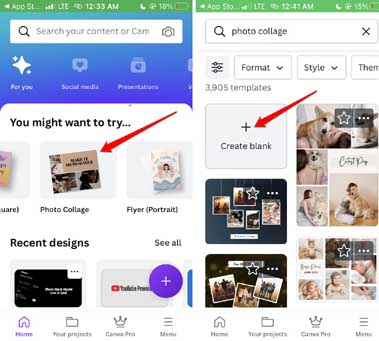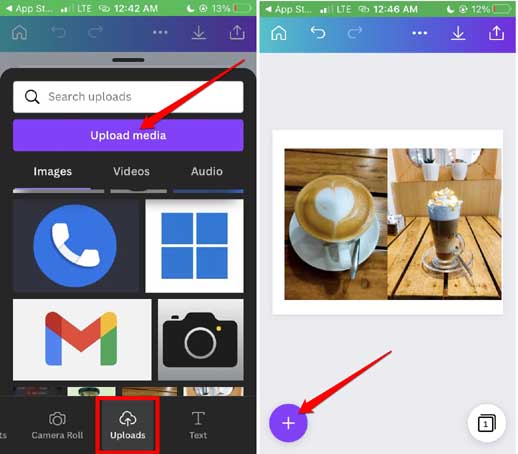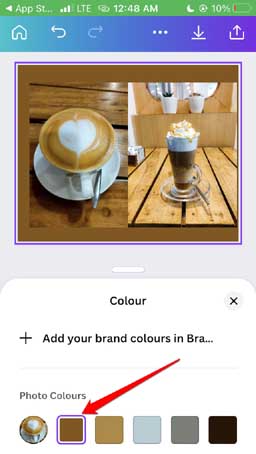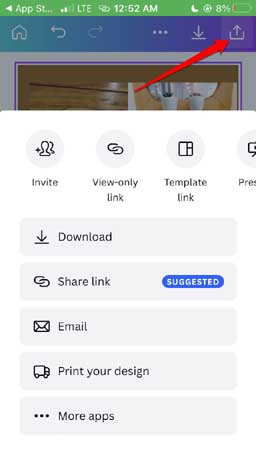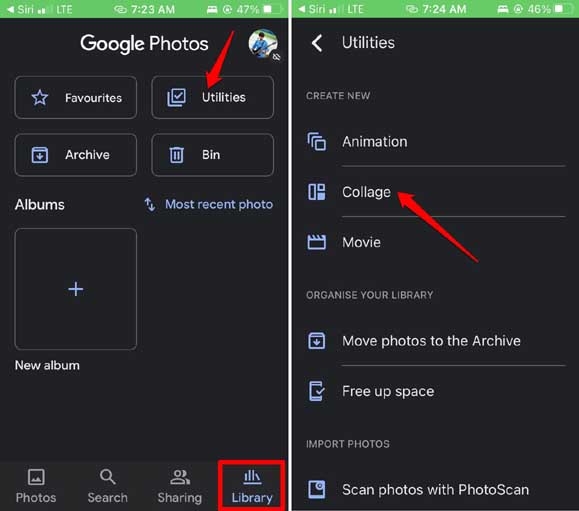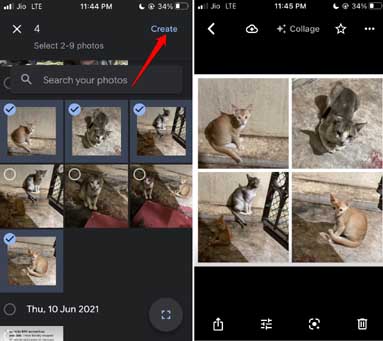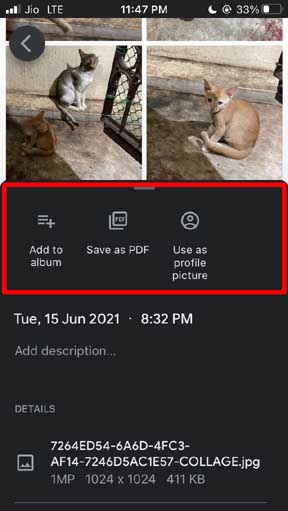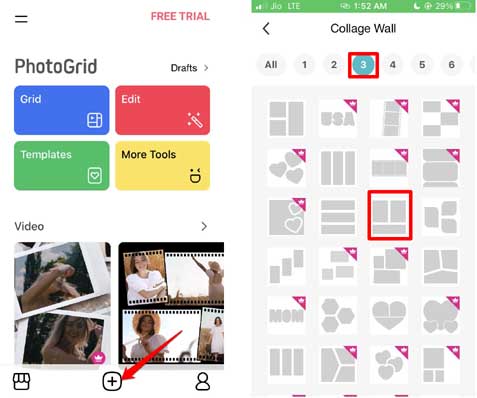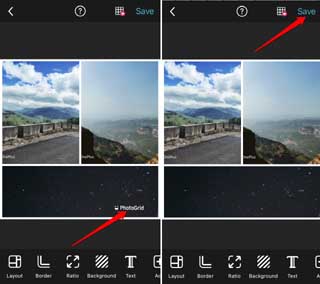To make a collage on iPhone, you do not have to use any high-end image editing services. I have explained how to use a popular app like Google Photos to create an exciting collage on your iPhone. Also, I have presented other free image editing apps and online photo editing services that offer dedicated collage-making features. Let’s check them out. Also Read- Best Video Collage Apps for Android and iOS
1. Use Canva App to Make Collage on iPhone
Canva is super popular when it comes to creatively designing or editing images. It is a heaven for content creators. The best part is most of these features are available for free. Canva is available for all the major operating systems, including iOS.
- Use Canva App to Make Collage on iPhone2. Make a Collage Using Google Photos3. Create Collage Using PhotoGrid AppWrapping Up
If you tap on Create Blank, a blank canvas will appear. The good thing with Canva is it doesn’t forcefully implement brand watermark on the images you create. This makes it a most sought-after tool if you want to make a collage on iPhone.
2. Make a Collage Using Google Photos
Here are the steps you have to follow. Now, you can share this collage, upload it to a cloud drive, or even further edit it. You can even save the newly created collage as a PDF file.
3. Create Collage Using PhotoGrid App
Here is another free application you can use to make collages on your iPhone dedicatedly. It is the PhotoGrid app which you can download for free on the App Store. Make sure to provide all necessary permissions to the app. Some of the available collage templates are not free. You must upgrade as a premium user to make a collage on the iPhone. Use free collage templates if you do not want to pay anything. There are plenty of them available. Also, you will see the PhotoGrid brand watermark on the final collage image output. You can remove this watermark only once for free. To permanently remove the watermark for further collages you make, you have to pay a certain premium as per their plans. If you ask my suggestion, Google Photos and Canva are free to use. Using them is easy and they don’t put any watermark when you make a collage on iPhone.
Wrapping Up
Just back from the party or that summer vacation? Now, you know how to make a collage on iPhone. Instead of scratching your head about what photos to share, create one or more collages of images. Then share it with your friends. I’m sure they will tip their hats to your creativity.