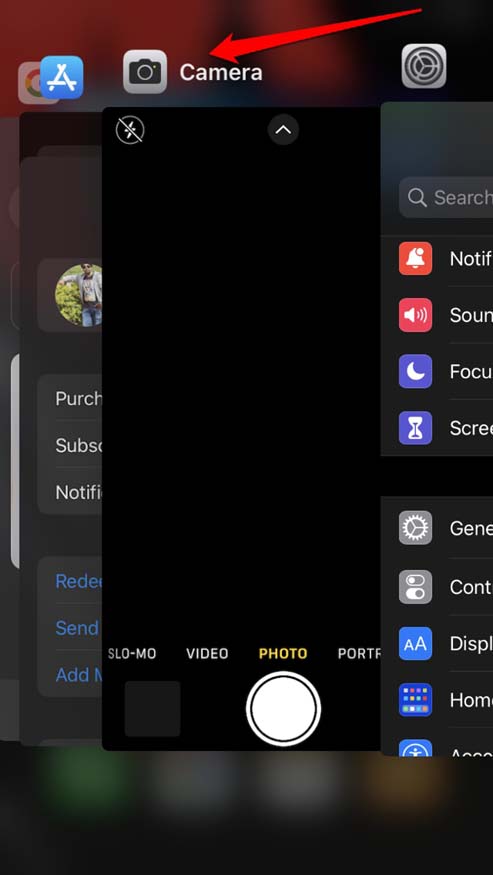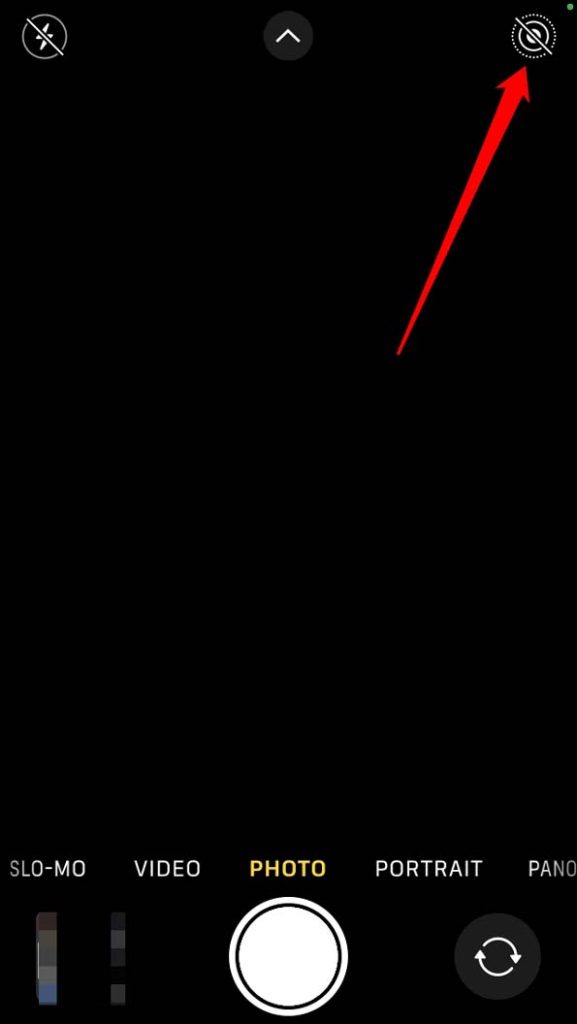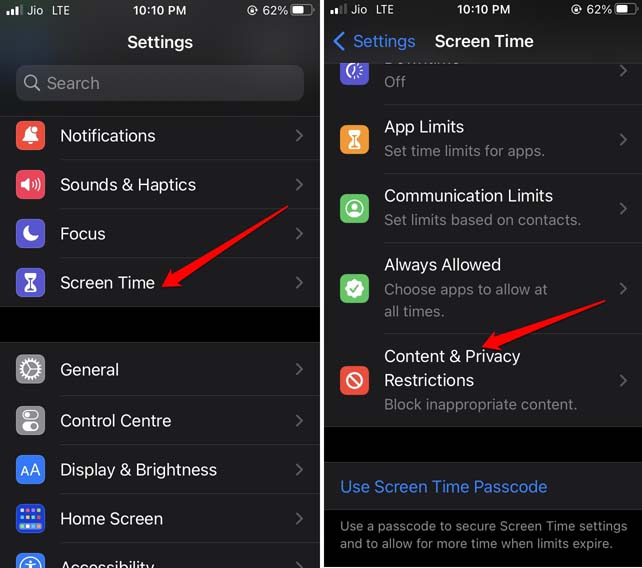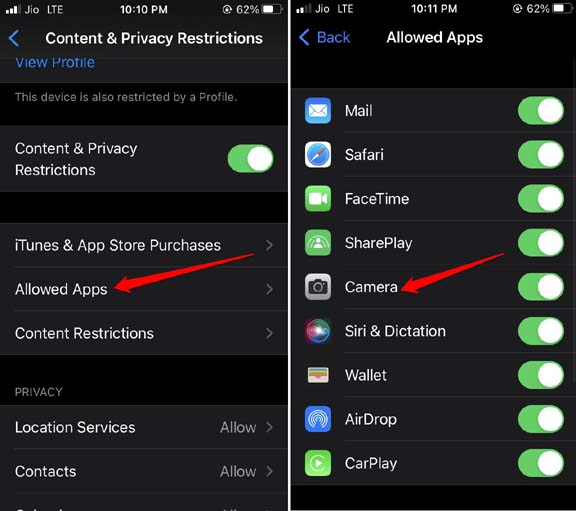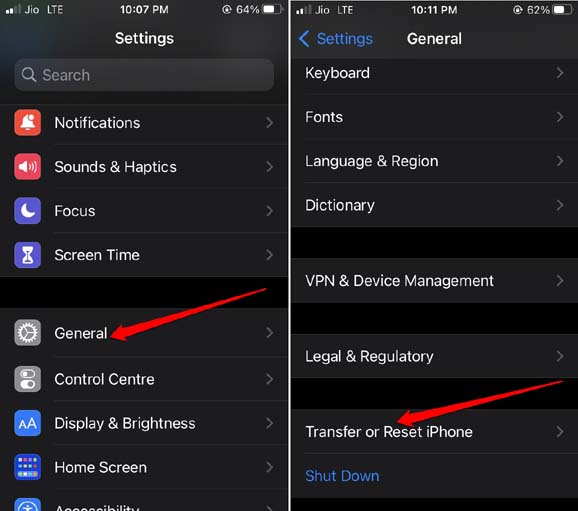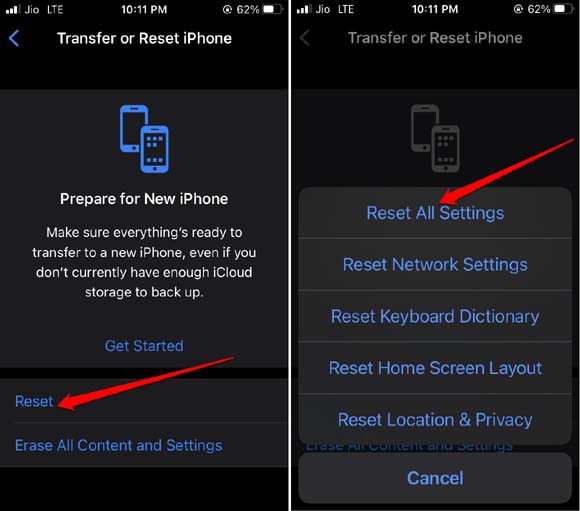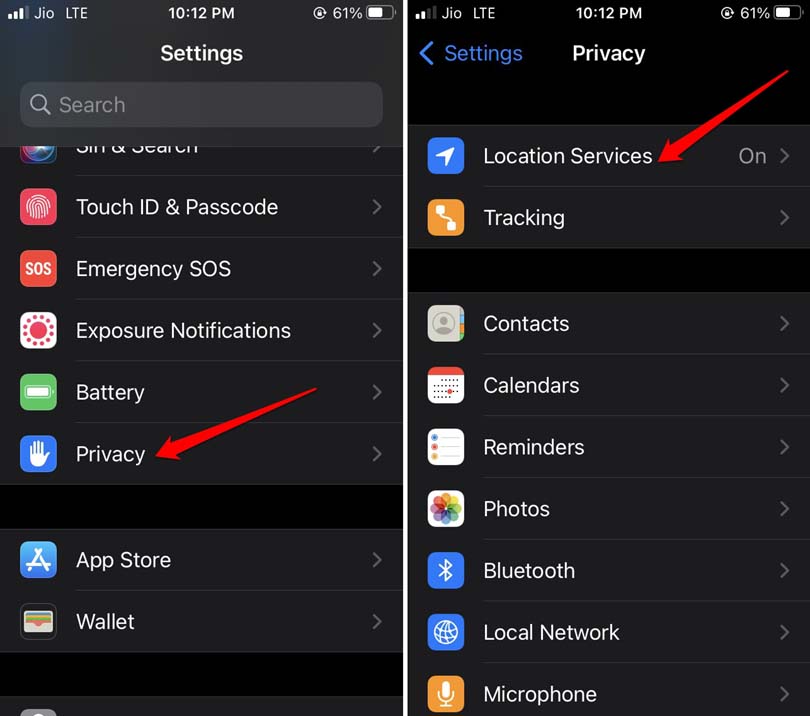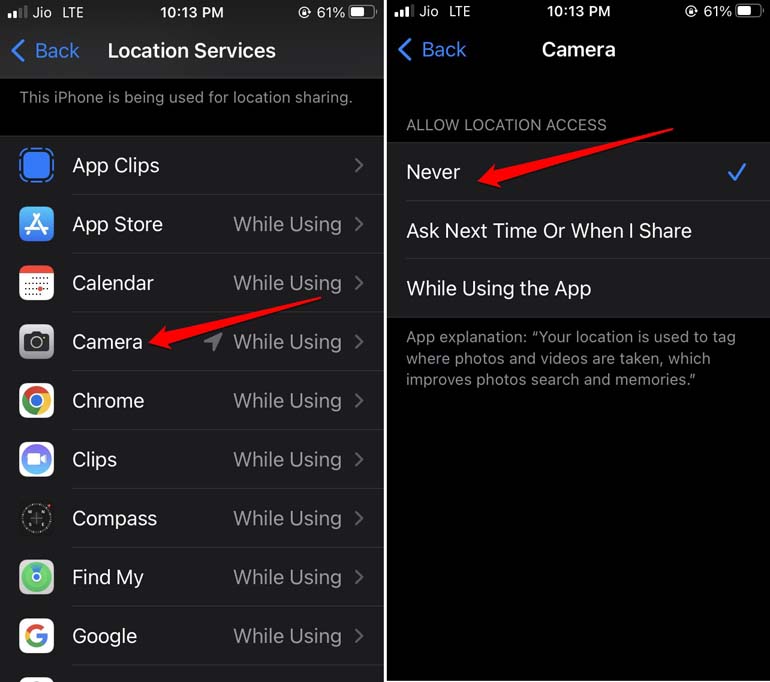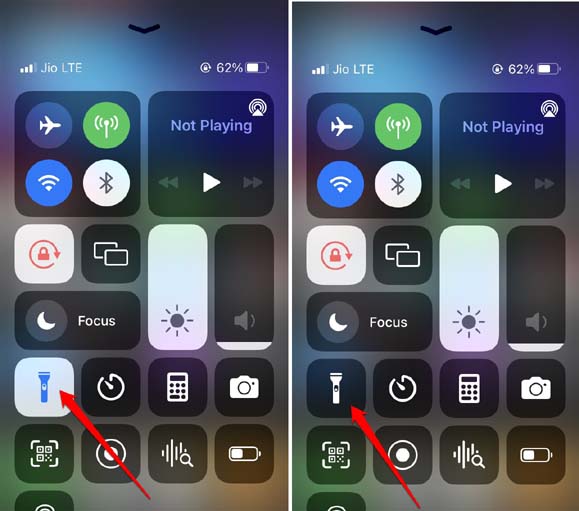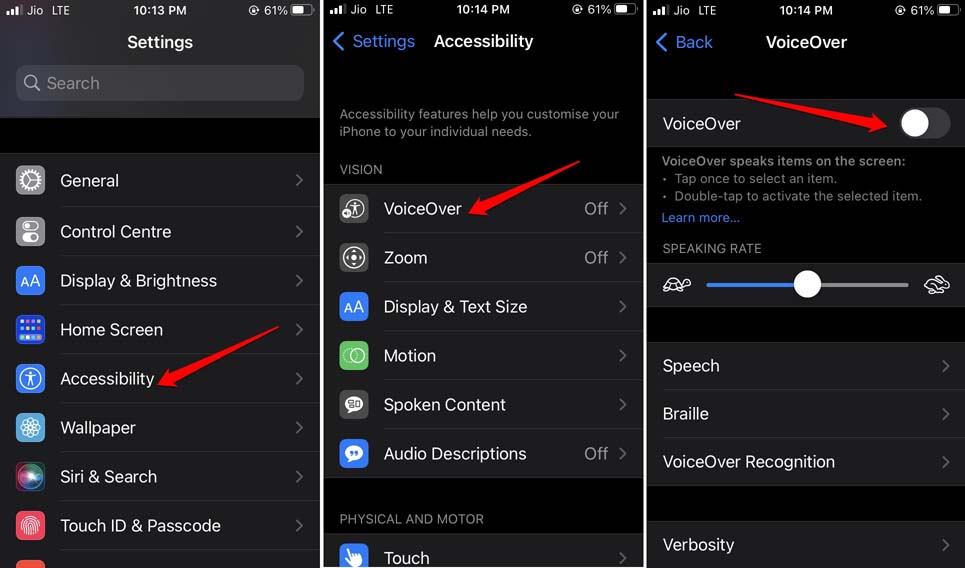On the other hand, some users have been complaining about the iPhone camera black screen issue. When they launch the camera app all they get to see is a black screen. It stays for some time and then the app crashes. Imagine spending thousands of dollars on your iPhone only to encounter a black screen when you are trying to capture some special moment on your iPhone.
Reasons Why iPhone Camera Black Screen Issue may Arise
Before moving into the section on troubleshooting we need to understand why the iPhone camera screen is turning black. The issue of the black screen doesn’t only happen while opening the iPhone camera app. The camera also turns black when you access it for other apps such as Facebook, Instagram, or WhatsApp.
Reasons Why iPhone Camera Black Screen Issue may AriseTroubleshooting Tips to Fix the iPhone Camera Black Screen Issue1. Update the iOS2. Restart the iPhone3. Force Close the Camera App and Launch it Again4. Disable the Live Photos Feature on iPhone Camera5. Revoke App Restriction for Camera App6. Reset All Settings of the iPhone7. Disable Location Services for the iPhone Camera App8. Toggle the Flashlight of the iPhone9. Give Your iPhone Some Rest10. Disable Voiceover Feature in iOS Accessibility SettingsWinding Up
Mostly the iPhone camera black screen issue is seen on devices running on the beta version of iOS. Usually, the developer beta builds are very buggy and unstable. It has a lot of random glitches. Even the stubborn iOS bugs show up on public beta sometimes. Often hurrying to open the camera app right away after the iPhone starts up can lead to the camera screen of the iPhone turning black. Even when iPhone is intensively handling various powerful apps, it may become very hot. Trying to open the camera to shoot a photo or video may not work. The app gets stuck on the black screen. Some users have reported that when the battery is very low, the camera screen may turn black and become unresponsive when you open the app. If the camera app has been disabled using iOS Content and privacy restrictions, then it may not open or you may be greeted with a black camera screen. Read Now | How to Fix App Icons Disappeared from iPhone
Troubleshooting Tips to Fix the iPhone Camera Black Screen Issue
Go through the fixes I have mentioned below and use them to fix the iPhone camera black screen issue.
1. Update the iOS
Always lookout for new iOS updates launched by Apple. Connect your iPhone to WiFi and then follow these steps. If it was the bug causing the iPhone camera black screen issue, that should be resolved now.
2. Restart the iPhone
Try to restart your iPhone and check if it fixes the camera black screen issue.
3. Force Close the Camera App and Launch it Again
This trick most of the time work in fixing the issues with the iPhone camera app.
4. Disable the Live Photos Feature on iPhone Camera
If you can see the options for the camera app after launching it, then notice there is an icon at the top right corner of the camera app. It is the Live Photo feature.
5. Revoke App Restriction for Camera App
Here are the steps to remove any app restriction you have set for the iPhone camera app.
6. Reset All Settings of the iPhone
If most of the troubleshooting tips that I have mentioned here did not work, then you can reset the settings of your iPhone.
7. Disable Location Services for the iPhone Camera App
You can try this trick that involves disabling the location access to the iPhone camera app.
8. Toggle the Flashlight of the iPhone
Some users have suggested that enabling and disabling the flashlight on the iPhone has fixed the iPhone camera’s black screen issue.
9. Give Your iPhone Some Rest
If your iPhone is heating up badly, then let it cool down for a while. Also, if the battery of the iPhone is down, set it on charge. I suggest closing the apps that you are not using. They will unnecessarily drain the battery and keep the iOS busy. With the iPhone going easy on the tasks, you should not face any black screen issues after opening the camera app. Also, do not immediately use the camera app when you restart the iPhone. Let all the app icons load and allow the network connectivity to establish. Then start using any app including the camera app.
10. Disable Voiceover Feature in iOS Accessibility Settings
As per some iOS enthusiasts, disabling the VoiceOver feature under iOS Accessibility settings can fix the black screen issue of the iPhone camera app.
Winding Up
So, this marks the end of the troubleshooting guide to fix the iPhone black screen issue. Resolve the bug and make the most of the versatile features offered by the iPhone camera app by clicking awesome pictures and videos.